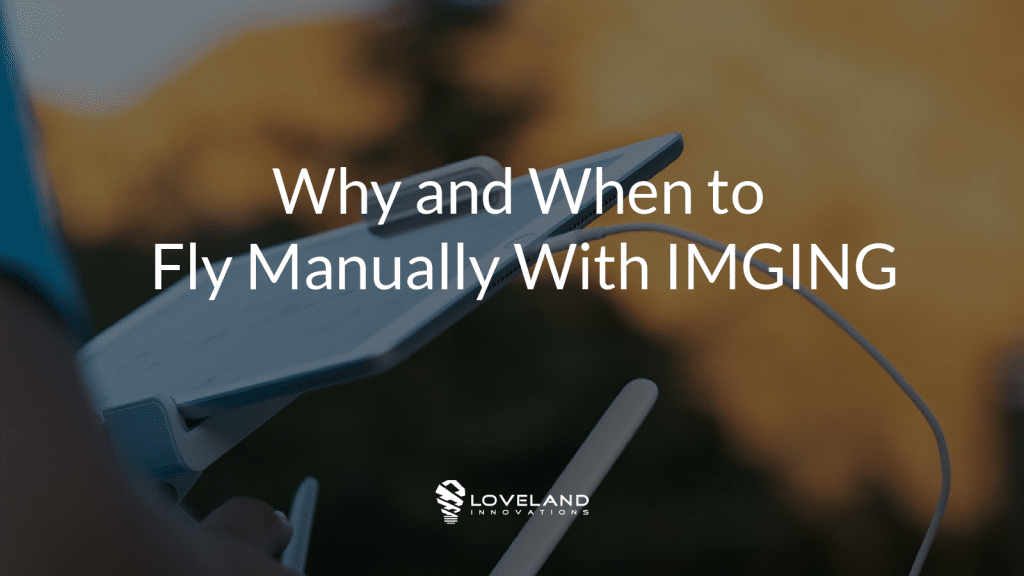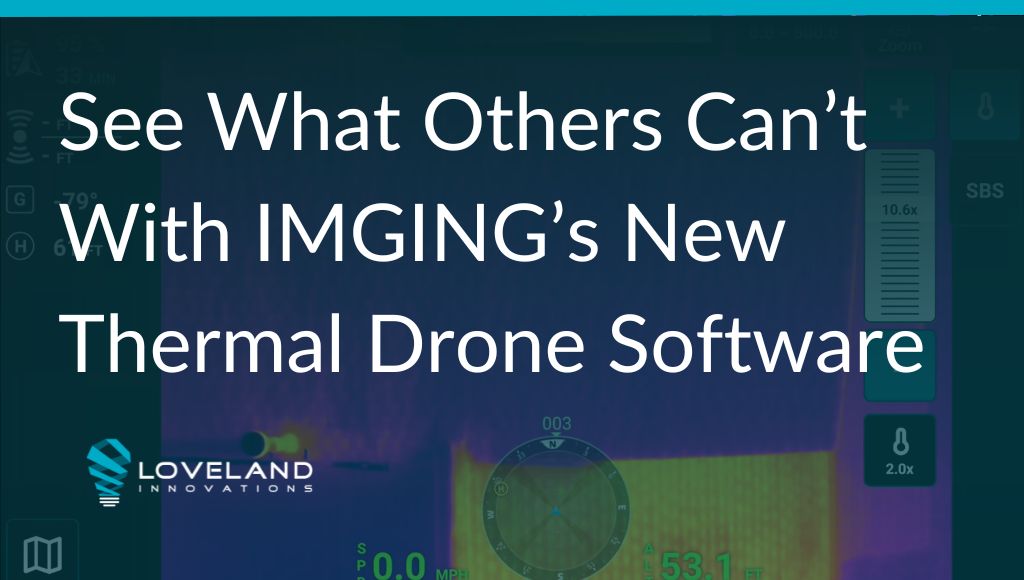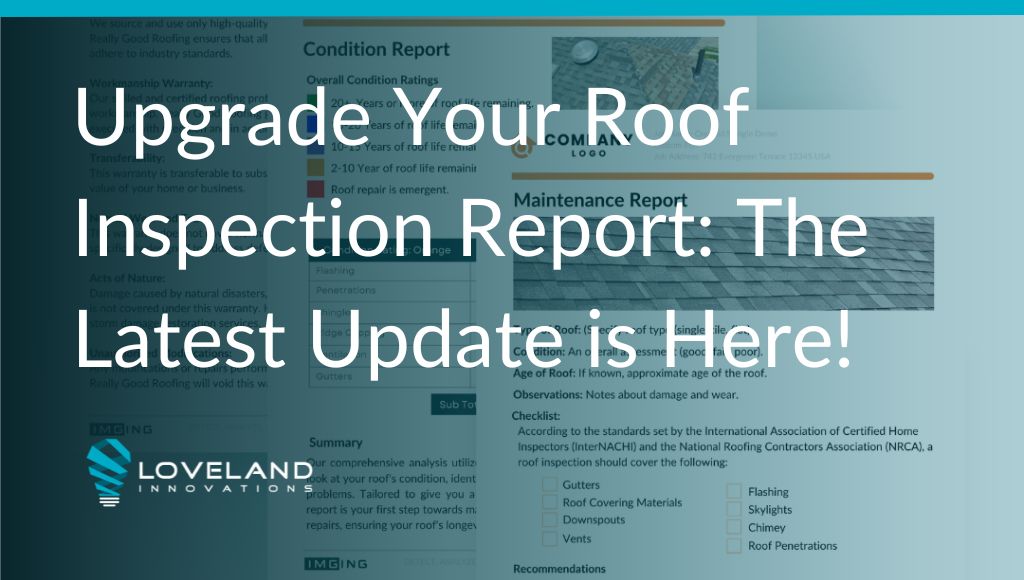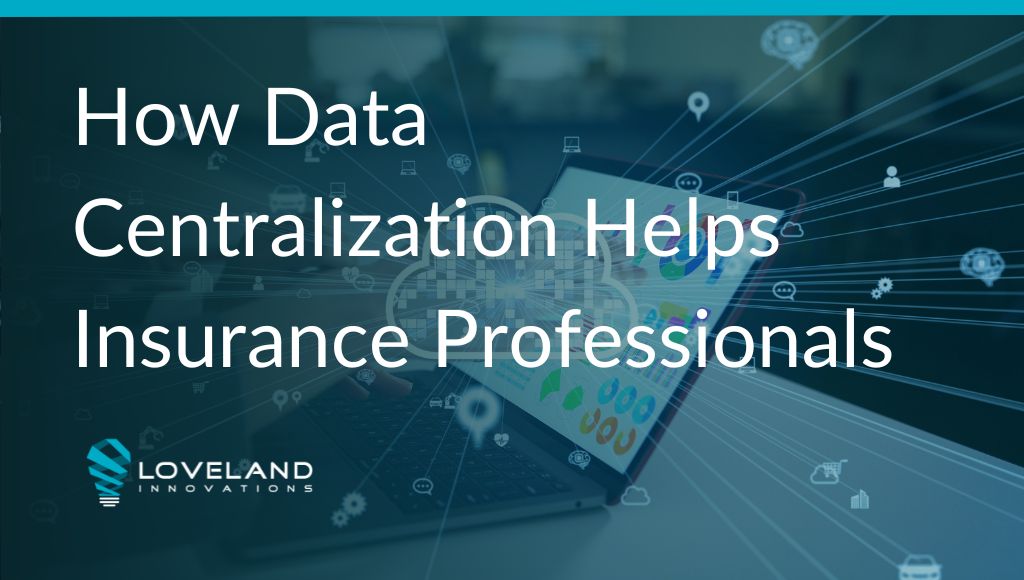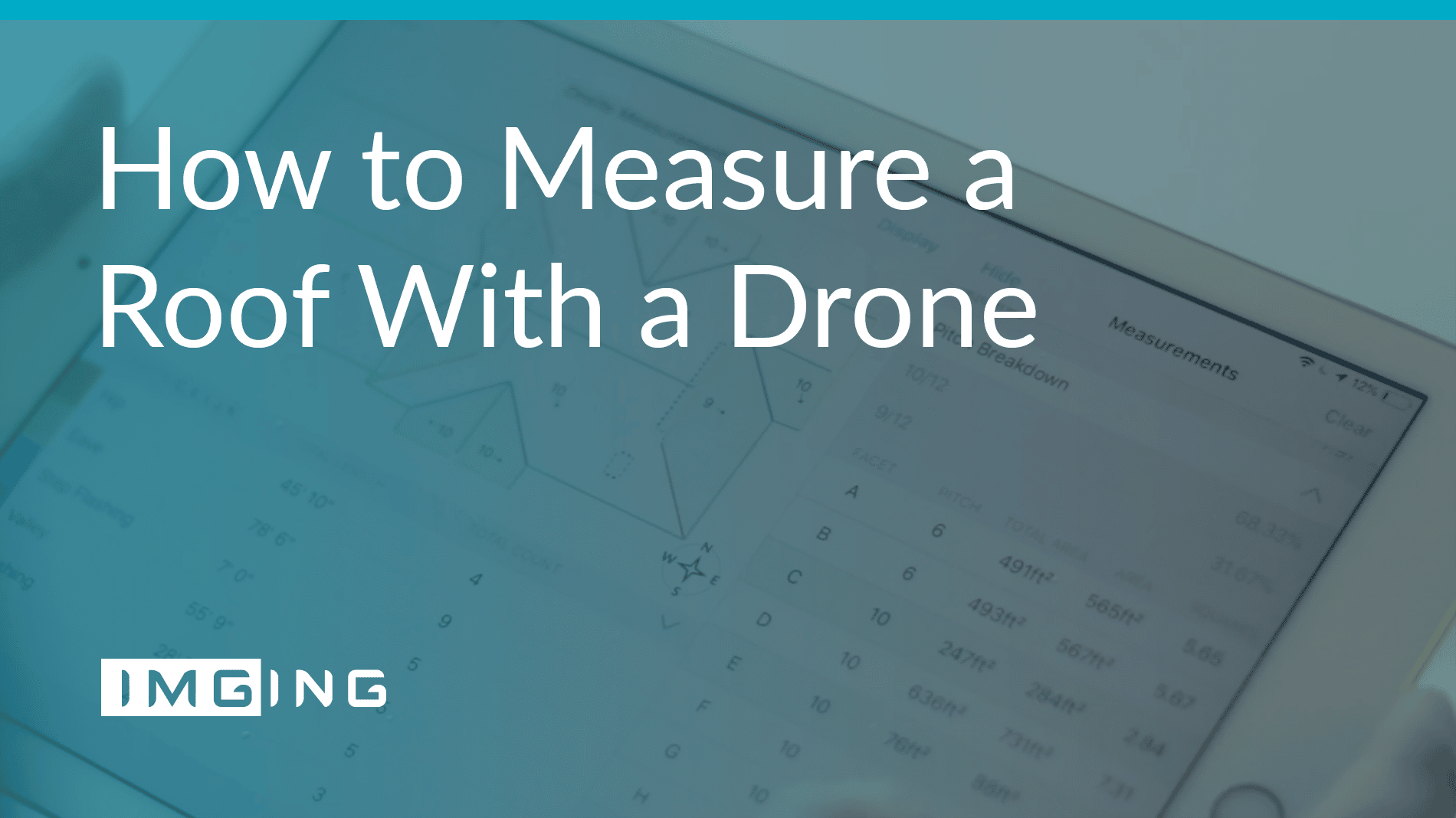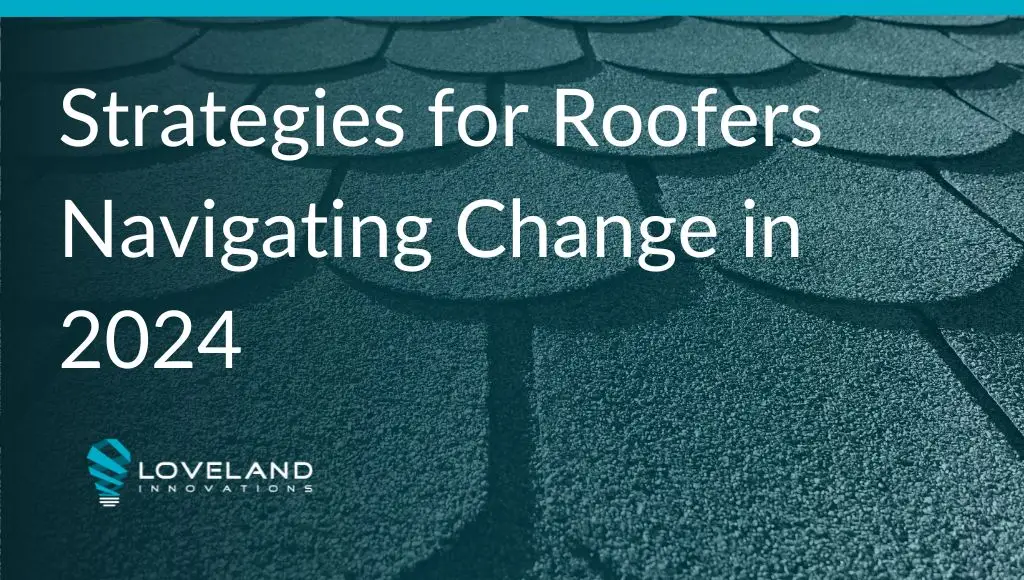IMGING gathers data by automatically following your pre-configured flight plans, but it’s wise for every IMGING user to understand how to fly IMGING manually. Using the pilot override function, users can gather more imagery, sharpen their outputs, and actually have a blast buzzing around on their own.
Why Fly Manually?
There are three reasons why you’d fly manually with IMGING:
To Inspect or Photograph Areas Outside a Flight Plan
Depending on your scan type, IMGING might be primarily gathering imagery of the roof, but what if you want to take a look at siding or windows? Maybe you need a different angle of a chimney or gutter? During a pilot override, you can see what the drone sees, and even snap photos by tapping Take Photo. This lets you take a closer look at things or gather extra imagery of any area you fly to.
To Sharpen 3D Models
IMGING will use photos taken during a pilot override to sharpen your 3D Model (depending on your scan type). For the crispest models, you may wish to take extra photos of the sides a structure so IMGING can use them as it threads together 3D models.
To Get Out of Trouble
If you’re careful about creating your flight plan, your flight will proceed without a hitch. Even still, we suggest users keep their finger hovering about the pause button. This lets them stop the flight if your drone gets too close to an obstacle or in case something happens in the air that you weren’t ready for (like an emergency helicopter). Understanding how to fly manually can help you avoid a variety of issues, so we recommend getting comfortable with manual flight, even if you plan to let IMGING fly for you most of the time.
How to Fly Manually With IMGING
If you’re flying for fun or familiarizing yourself with manual flight, it’s wise to take a look at DJI’s guide on flying manually using DJI Go 4.
When you’re ready to get more from IMGING using manual flight techniques, you can take over an IMGING flight like this (see video):
- Press the Pause button in the IMGING heads-up display. The drone will pause its flight and hover in place.
- Press the Pilot Override button. The sticks will engage, and you’ll be able to take over control of the flight. Note that prior to pushing pilot override, the sticks will move the drone forward or backward along its flight plan. Only by using pilot over ride can you take manual control.